Working with Rings
Inkscape Tutorial
One of the nice things you can do with vector shapes are the combinations. You can join two objects with Union or cut one from the other with Difference. Then there is Intersection, Exclusion, and Division. In this tutorial, I will work with ‘Difference’ [Path/ Difference] to turn two circles into a ring that leads us to a wheel. The other feature I would like you to try is the pivot point. It defines the centre of rotation for an object and can be quite helpful. We will use it to spread things out around a central point.
Let’s get started

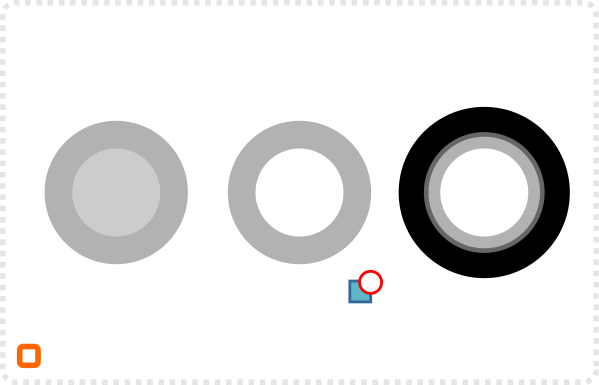
Start with two circles. The smaller circle with a different color.
Combine the two with the Path/ Difference option to form a ring.
Duplicate the ring twice and scale the rings up.
Add another ring a little smaller than the largest and not as wide.
Time to add a gradient fill.
Select the linear radiant and
draw the gradient direction straight down the last ring.
Do the same with the inner ring and move the darker second ring a little bit upwards.
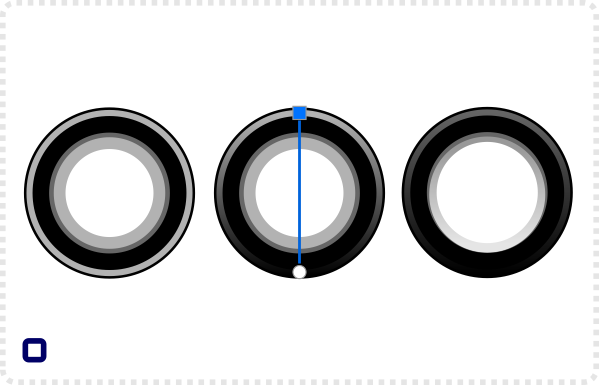
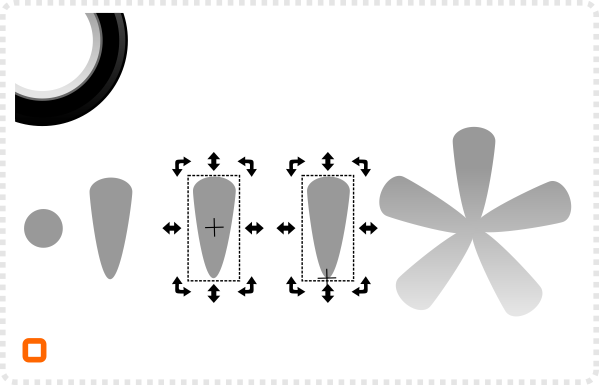
Create another circle, convert it to a path and use the node tool to deform it.
When double-clicking a shape you see a little cross. This is the pivot point. Drag it down to the bottom tip.
Duplicate the object and rotate the copies to form the beams. By selecting all five shapes and then using the gradient fill tool they will be evenly coloured.
I added a lighter duplicate of the 5 shapes. A circle in the centre and a star for decoration were put on top. A deformed circle at the bottom of the tire forms an additional highlight.
The gradient fill is an excellent tool to create shine and metallic looks as well as depth.
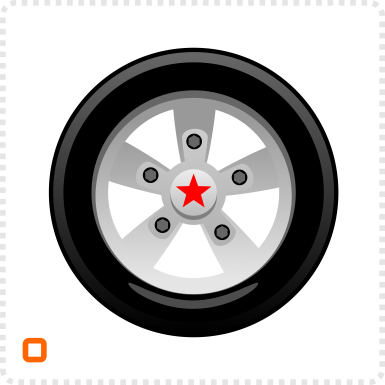

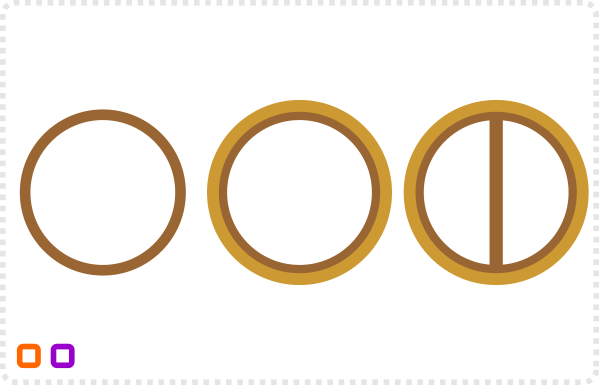
Let’s do another ring…
…with another copy…
… and a square added to it.
Duplicate and rotate the copies…
add a few circles in the middle…
…deform one and move the pivot point to the centre of the wheel.
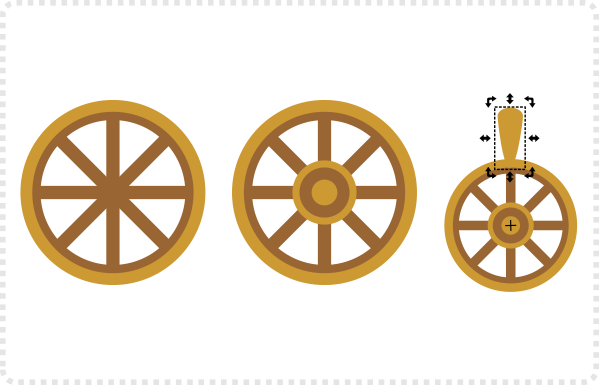

As simple as it was to assemble, with just a few additions it works well as the centre piece in this illustration.






