Designing Octopus Tentacles
Affinity Designer Tutorial
Designing Octopus Tentacles in Affinity Designer is another request from a social media site. It’s similar to the approach of the pig’s tail tutorial I wrote a while back. In short, it’s about using the pressure setting in the stroke tool. It’s a fast and flexible way to create a basic shape.
Let’s get started

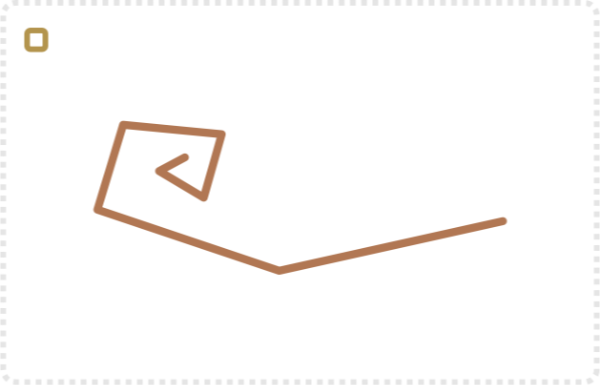
Start with the basic shape of lines with the pen or a quick squiggle with the pencil tool.
Note:
I prefer the pen tool as it gives me more control over the placement of the nodes.
Select all nodes and set them to smooth.
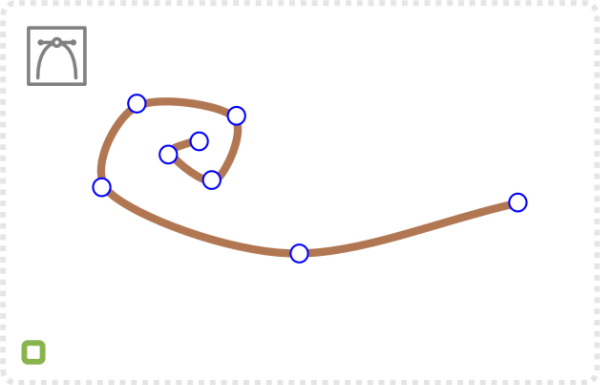
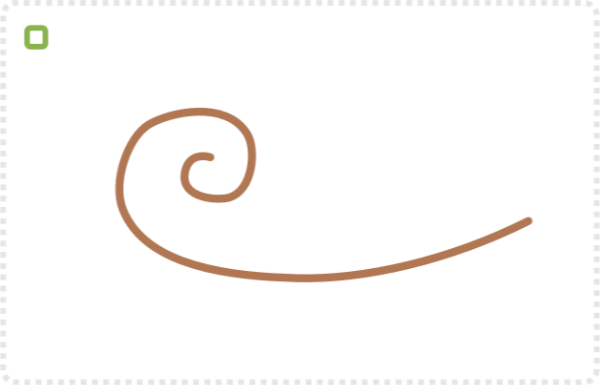
Manually adjust the nodes to smoothen the shape more.
Usually, it’s a matter of bringing out the control handles a little more to avoid ‘sharp’ corners.
Set the stroke to taper off at one end in the stroke “Pressure” settings.
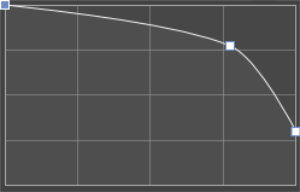
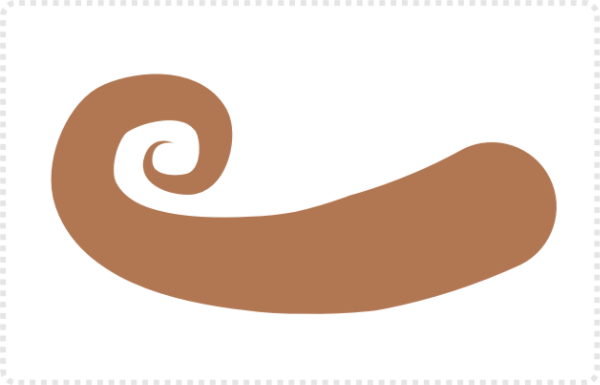
Different Tools
Affinity Designer makes it easy to adjust the thickness of the stroke and you can add a bunch of points to the curve to make it a wild wave. A lot of tools don’t have this pressure attribute for strokes but there are ways around it. Inkscape offers the Path Effect/ Taper stroke, which allows for a similar effect. In CorelDraw it’s called Artistic Media tool.

Shading and pattern
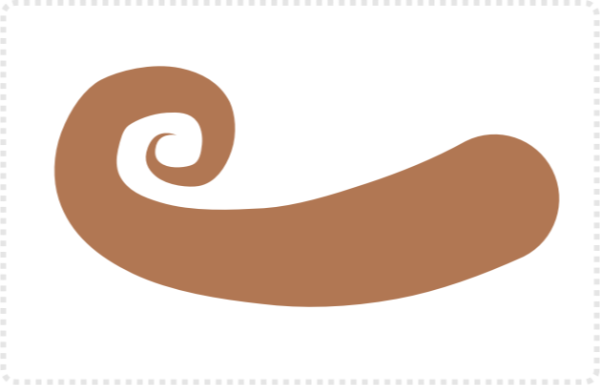
Convert the stroke to path via ‘Layer / Expand Stroke’.
Create a new shape [in this case I used an ellipse, converted it to curves, and adjusted the shape].
Give it a lighter shade of the base colour.
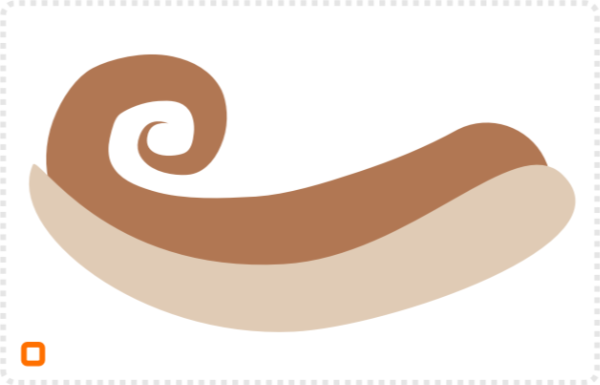
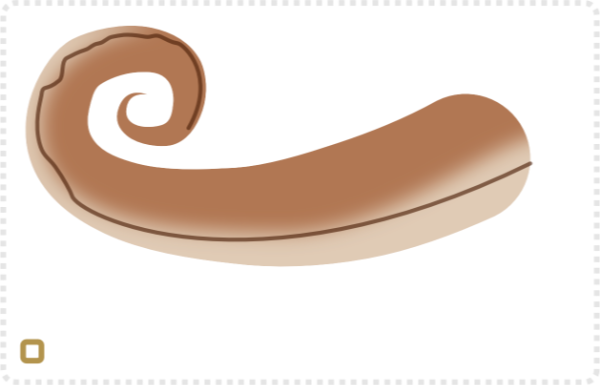
Place the new shape inside the first one [ simply drag it down and into the shape in the Layers panel].
Add a Gaussian blur effect to the shape, followed by another line with the pen tool for the pattern.
Create a pattern by using a vector brush and a more elaborate pressure curve for the stroke.
Set the blend mode to Overlay for more saturated colours.
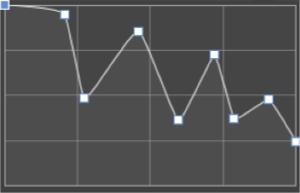
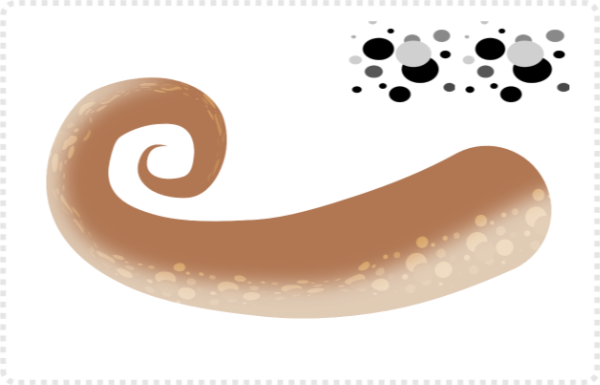
“Vector Brushes”
Note:
Even though you are working in the vector persona and using ‘vector brushes’ the pattern/ stroke create is not a vector object. These textured image brushes use a bitmap image as the base. You can not convert them to curves – ‘Layer/ Expand Stroke’ doesn’t work on them. If you want the pattern to be vectors you have to either manual create it or find a vector file [e.g. on free vector sites] of the pattern you are after.

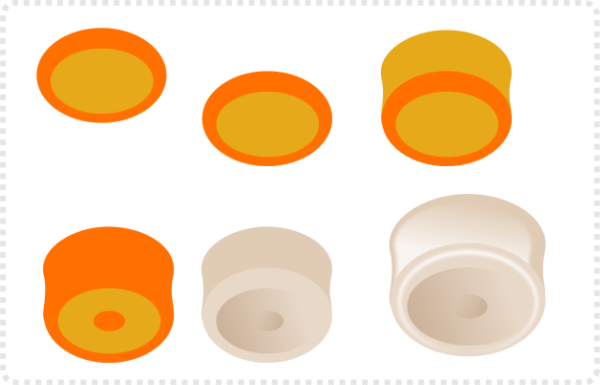
The Suckers
The suckers can easily be created with a few ellipses.
Create the ‘cylinder’ by combining two ellipses and deleting the nodes in the centre.
A matching colour and some blurred highlights [duplicates of the existing shapes] finish it off nicely.
To make it look more interesting, create variations of the suckers. Use just the top or squeeze it. For the smaller ones towards the tip, go with the cylinder shape and give it the tentacles base colour and a transparent gradient at the very end – for easier blending.
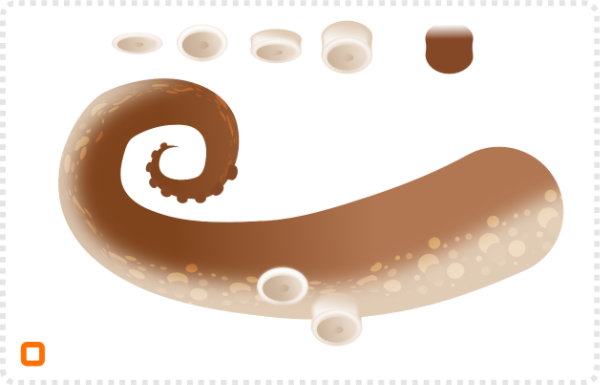
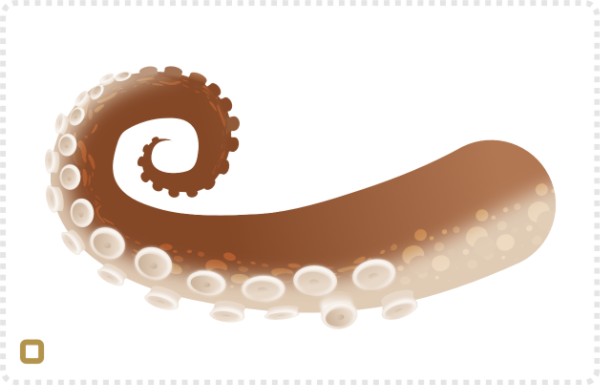
Place a few of them along the tentacle. Think about what would be visible. Is it just the top of the sucker or would we see some of the base [e.g. as the suckers are at the edge].
Finally, I added a bit of highlight. Feel free to add more or even a nice caustic when the scene is underwater.
Note:
For the highlight, I changed the blend mode to overlay to get more saturated colours.

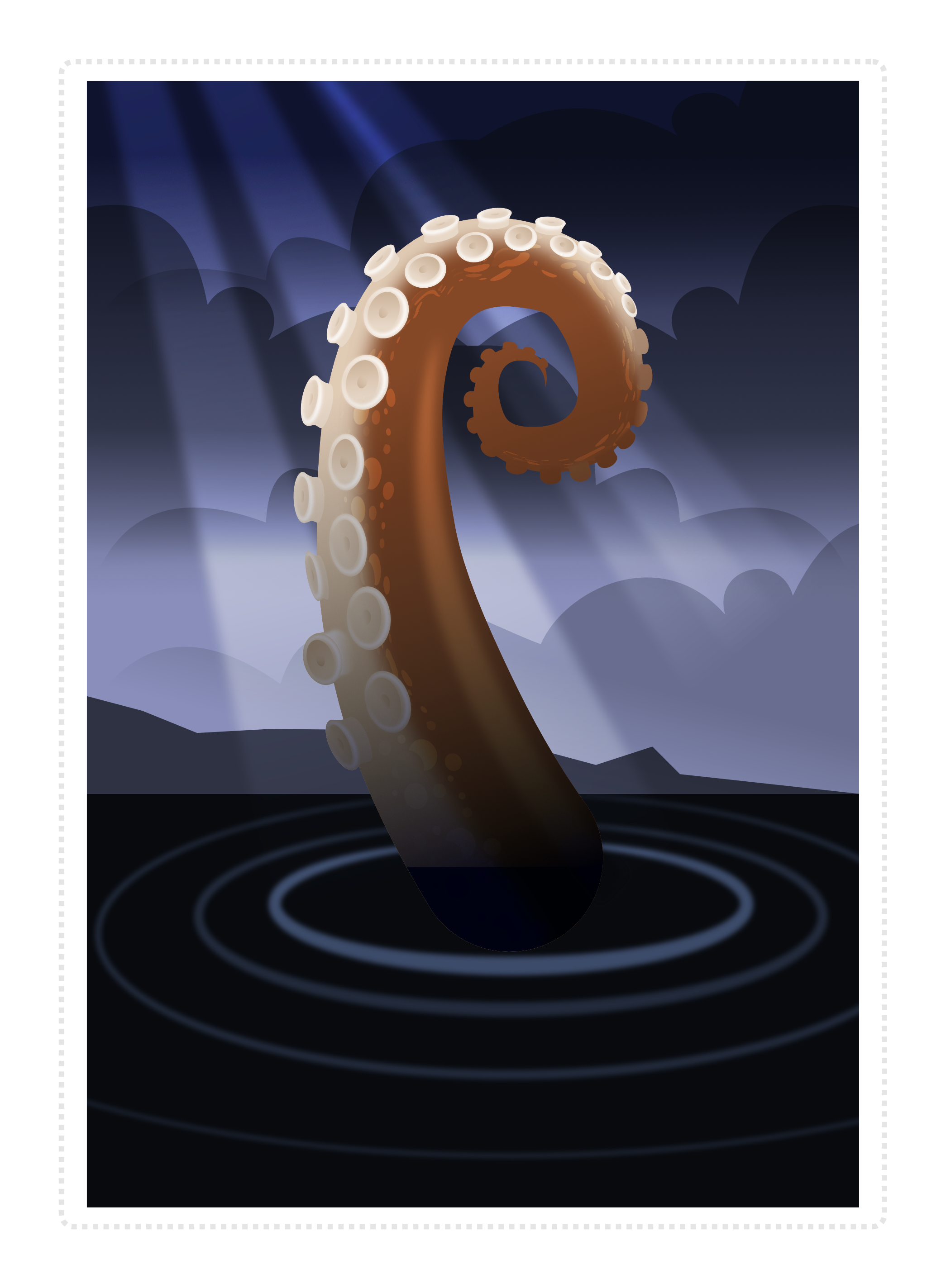
In short
The stroke tool in combination with pressure settings is very powerful and creates a wide array of interesting effects. Consequently, I suggest spending some time on it to get to know the ins and outs. It can save a lot of time and headaches later on. A simple and flexible solution often is best. Overcomplicating things leads to more work and problems. The stroke settings look complex but are one of those simple solutions for a wide range of design problems.
I hope you enjoyed the tutorial on Designing Octopus Tentacles in Affinity Designer. Play with it, add to it, rework it. Create your own Kraken, octopus, or fantastical monster of the deep. Most of all, have fun!






