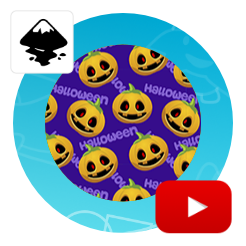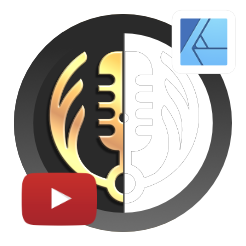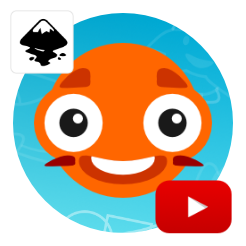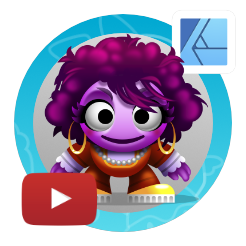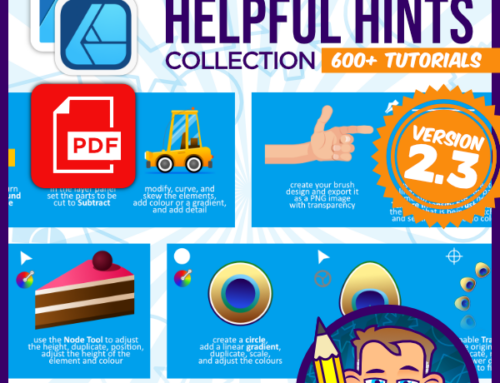Breaking down a 3D pattern in Affinity Designer
Affinity Designer Video Tutorial
This video tutorial will show how to break down an elaborate 3D pattern and rebuild it in Affinity Designer. The pattern’s complexity looks overwhelming at first glance. A closer look reveals the underlying shapes that form the pattern. The simplicity of those make it easy to rebuild them in Affinity Designer using simple shapes, snapping, and the pen tool.
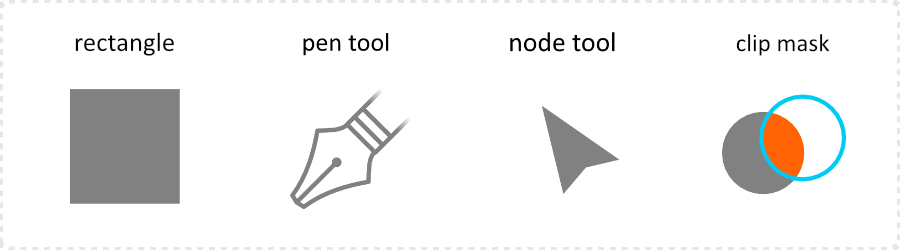
Tools used to break down and rebuild a 3D pattern
The main tools in this tutorial are the rectangle and the node tool. Skewing the rectangle and moving the nodes makes it easy to recreate the 3D cube at the core of this design. Snapping helps with the positioning. I used the pen tool to create a clipping mask for one of the shapes. Working with symbols when doing a pattern always speeds things up and makes the editing a lot easier.
Once you understand how optical illusions like this one work, it’s not too hard to build them. Look for the pattern. Quite often it’s a lot simpler than expected.
I hope you enjoyed this video tutorial on breaking down a 3D pattern and create it in Affinity Designer. Please subscribe to my channel, like this video, and leave a comment. Let me know what you would like to see on this blog and the video channel. Have fun with Affinity Designer, explore, play, and create your own awesome art!