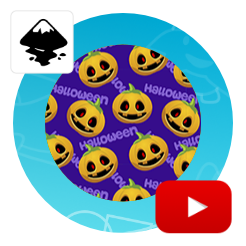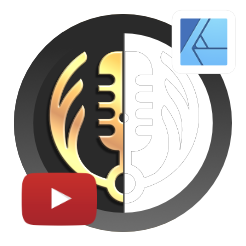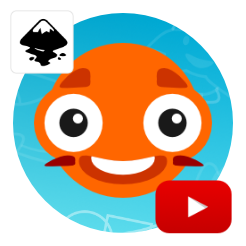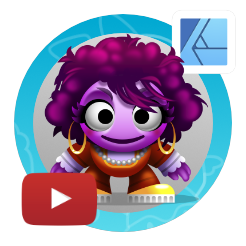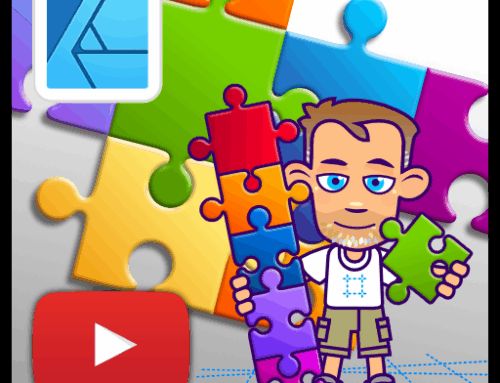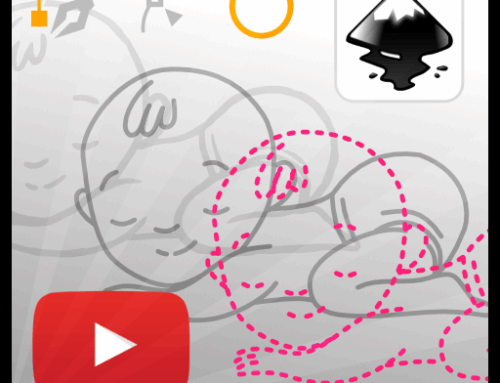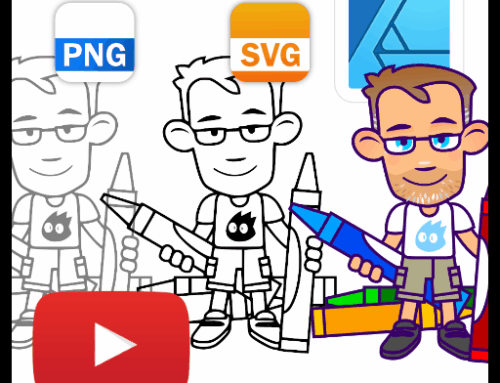Achieve a digital Linocut Look in Affinity Designer and Inkscape
Affinity Designer Video Tutorial
In this video, I create a digital linocut look. I use the layer blend modes, compounds, and layers to contain the effect.
I will show you how to create a digital design that looks (somewhat) like a linocut print. Doing it digitally, means no cuts, no tools, no paint, and no mess. The key is the layer blend mode ‘Erase’. Lines drawn with the pencil tool are placed in a layer set to ‘erase’. They will be cut out of the silhouette [a compound shape] to display the paper texture below.
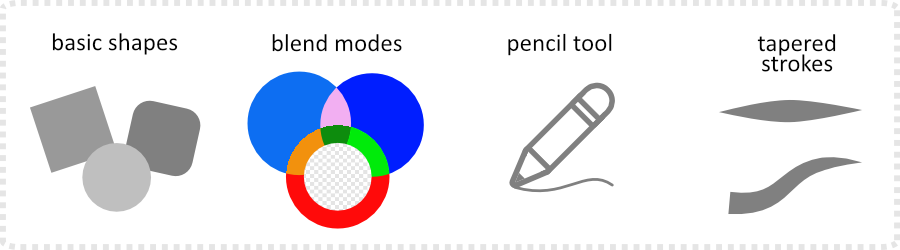
Inkscape Video Tutorial
After creating the video for a linocut look in Affinity Designer, I started wondering about the different approaches needed to achieve the effect in Inkscape.
I will show you how to create a digital design that looks (somewhat) like a linocut print using Inkscape. The lines drawn with the pencil tool and custom shapes are placed inside a parent layer set to ‘Multiply’. This layer sits on top of the blue (or black) silhouette. The white will not be displayed due to the parent layer’s ‘Multiply’ blend mode. The white shapes turn the silhouette transparent in those areas.
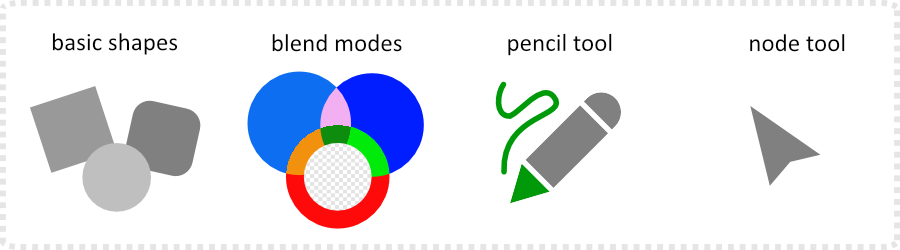


You can add more colour shapes with their own erase layer and stack them in the layer panel to cut through one, several, or all.
I hope you had fun watching this video and maybe even learned something new. If you did, please subscribe to my channel, turn on the notifications, and leave a like and a comment.
Your feedback is very important to me! Let me know what you think about the video or what you would like to see on the blog.