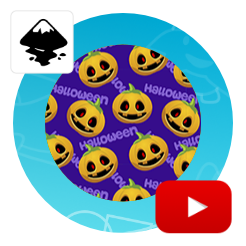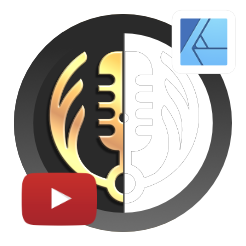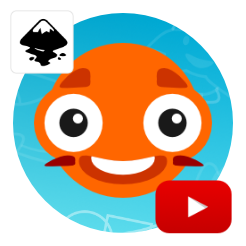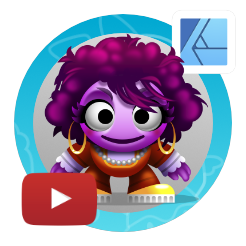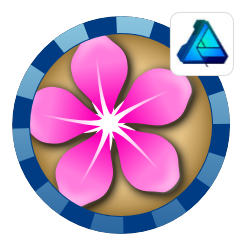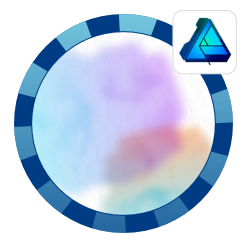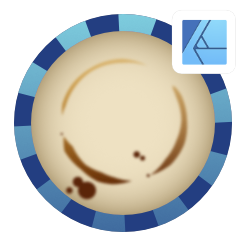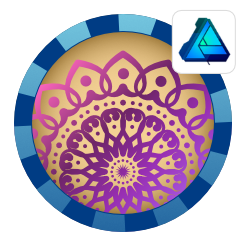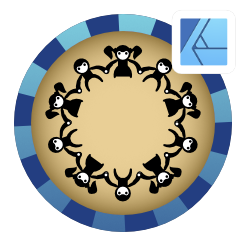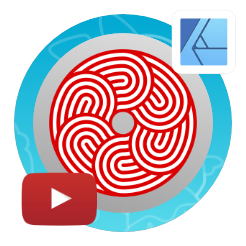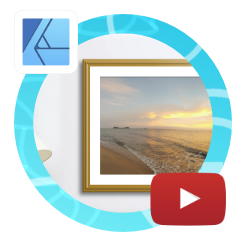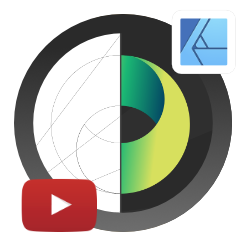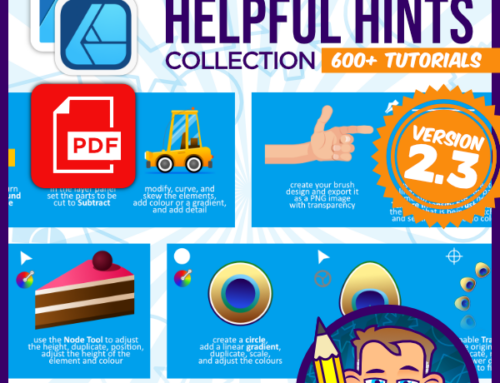Creating an overlapping circular pattern in Affinity Designer
Affinity Designer Video Tutorial
In this video, I will show the process of creating an overlapping circular pattern in Affinity Designer. I came across a similar image on a social media site and it immediately sparked my interest. How could I create something like this in Affinity Designer while keeping it quick and easy? It might look complex at first but once you break a pattern down into its parts, it usually is a lot simpler.
Tools used in this video:
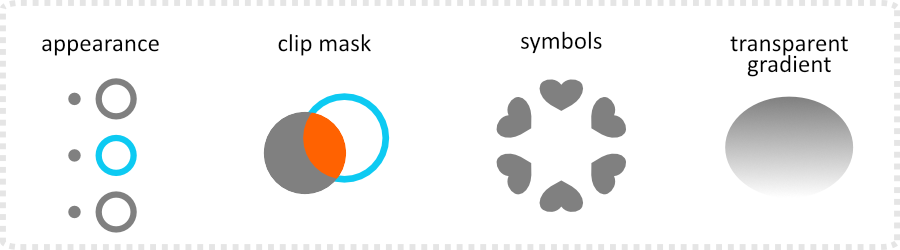
The appearance tool is great for creating complex-looking designs with multiple outlines. It looks intimidating at first, but it’s basically just a stack of attributes rather than just one fill and one outline. I strongly recommend playing with it and getting a feel for it. It’s very handy for e.g. text effects or patterns. The clip mask is still my favorite tool in Affinity Designer. It’s the easiest and most user-friendly setup of all the vector tools I have worked with so far. The use of symbols makes it easier to change the design later on. Using the transparent gradient instead of the clip mask is a ‘quick hack’ – but it works ;).
Working on complex patterns like this overlapping circular pattern
I hope you enjoyed this video on creating an overlapping circular pattern in Affinity Designer. It’s not so much about the design itself but the process. Once you break down something that seems complex, it’s usually not that hard to create it yourself.
As usual, I would encourage you to play around with the tools. There are some interesting effects you can achieve with the multiple lines as well as symbols. Have fun with them and enjoy the process of creating something new.
Of course, the same effect can be created in Affinity Photo, and with some adjustments in other vector design tools such as Adobe Illustrator, CorelDraw or Inkscape.